Depending on which Pixel phone you have, the process for restarting or turning it off will be different. The main reason for this is that the power button has been mapped to bring up the Google Assistant instead of the power menu on the new Google Pixel phones. So how do you turn off the Google Pixel phone? Find out in this guide.
How to power off or on Google Pixel 5 and older Pixel phones?
Turning off the Pixel 5 and older Pixel devices which is running the Android 11 or Android 12 version is a relatively straightforward process.
- Press and hold the Power button on your Google Pixel phone for a few seconds.
- After a few seconds the power menu will pop up on the screen. And then select Power Off option from here. And if you want to reboot your device, then select Restart option.
A black screen will appear for a few seconds, after which your Pixel will shut down completely or restart depending on the option you chose.
How to Switching off or Restart Google Pixel 7 and Pixel 6?
Powering off or restarting the Google Pixel 6 and Pixel 7 series is a little different than older Pixel phones. By default, you cannot turn off these devices by long pressing the power button.- Press and hold the Power and Volume Up buttons simultaneously on your Google Pixel device.
- The Power menu should needed appear.
- Tap on the Switching Off option. If you want to restart your Google Pixel, tap Restart instead.
To turn your Pixel device back on, press and hold the Power button. Your phone will vibrate as the boot process begins.
You can adjust the behavior of the power button on the Pixel 6 and Pixel 7 from the Settings menu.
- Open the Settings menu on your Pixel device 6 or Pixel device 7.
- Scrolling down and select System > Gestures. Tap the Press and Hold the Power Button option.
- Select the Power menu.
Long-pressing the power button on your Pixel device will now bring up the power menu, where you can quickly swtich off, restart or put the device into lockdown mode. If you're not a fan of the digital assistant, consider swtiching off Google Assistant on your Android phone.
How to Switching off or Restart Your Google Pixel device Without using the Power Button?
If your Google Pixel device power button isn't working, you can use the software-based power button to bring up the power menu to switching off or restart the device.- Scroll down on the home screen of your Google Pixel device to bring up the notification shade.
- Scroll down again to expand the Quick Settings panel. You'll see a software-based power button in the bottom right corner.
- Tap on it to bring up the power menu. Select the Switching Off or Restart option confide on what you want.
How to Stiff Restart Your Google Pixel Device?
If your Pixel is unresponsive and not responding to any button input, you can try a hard reset.- Press and hold the Power button on your Pixel device for about 30 seconds.
- The screen will automatically switch black, and your Pixel device will switch off. If it doesn't power on automatically, suppress the power button again.
If you just got a new Pixel phone and are still exploring all its features, check out the right way to set up your new Android phone.
Discover Your Pixel
Swtiching off or restarting a Google Pixel device isn't as straightforward as it should be. On the plus side, Google provides multiple options for locking the phone, so if you're not happy with one method, you can try another option.


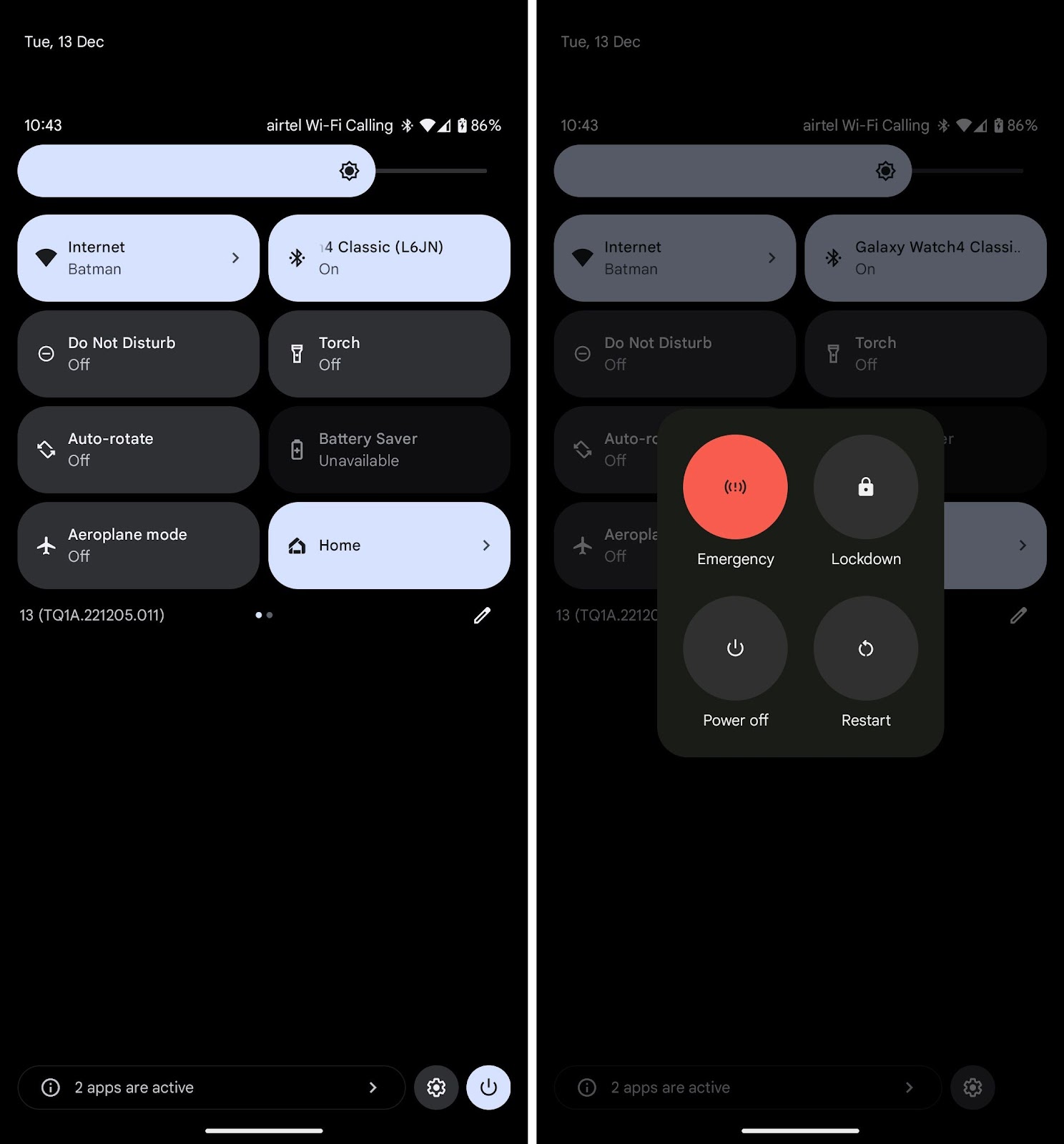




No comments
Post a Comment